How To ‘Hide’ Your ChatGPT Chats Without Deleting Them
Using ChatGPT, you may have entertaining and interesting conversations with an AI-powered assistant who can produce original and imaginative content for you. However, if you are utilizing ChatGPT for private or delicate conversations, you might not want other people to see what you are talking about.
Though they might seem like the only choices, deleting your conversations and turning off your chat history is not. You may keep your discussions visible while hiding them from the main page thanks to a useful feature of OpenAI.
How to hide ChatGPT conversations on the web
Any conversation you want to hide from the sidebar can be simply archived while using ChatGPT online. A chat that you archive won’t remain on the main page; it won’t be erased from your account. Later on, you may still reach it using the settings menu. To archive a conversation, take the following actions:
- Navigate to the chat in the sidebar that you wish to hide.
- The ellipsis (…) button should be clicked next to the chat name.
- From the selection that displays, choose Archive Chat.
After that, the conversation will disappear from the sidebar. For any further chat that you would like to keep private, follow these steps again.
How to hide iPhone ChatGPT conversations
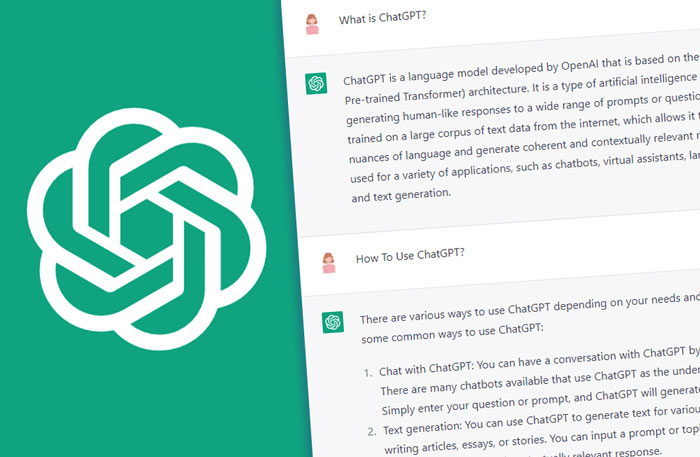
You may use the same ability to archive your chats if you are running ChatGPT on your iPhone. Unfortunately, iOS users are the only ones who can presently utilize this function. According to OpenAI, they plan to launch it for Android shortly as well. Use these steps to archive a conversation on your iPhone:
- To hide a discussion from the sidebar, swipe left on it.
- When the Archive button appears, tap it.
The conversation will vanish from the sidebar. Searching for it from the sidebar will not yield results.
How to access ChatGPT chats that have been archived
You may access the online settings menu and see or unarchive a chat that you have hidden. Here’s how to do it:
- On the ChatGPT screen, click on your OpenAI account name in the lower left corner.
- From the menu that appears, choose Settings.
- When Archived conversations are selected, click Manage.
A list of all the chats you have saved will be displayed. Click on a chat’s name to view it. Click the Unarchive discussion button (next to the Trash icon) to unarchive a communication.
mobile device, the procedures for accessing your saved chats are also rather similar. They are located in the settings menu of the app.
Nevertheless, if you want to keep your ChatGPT chats private without erasing them or disabling your chat history, hiding them is an easy and practical solution. But, you can only hide one chat at a time, thus you will need to do it one at a time if you wish to hide many talks.
Visit the ChatGPT website and log in to get started. Click the Signup button to establish a new account, then log in if you don’t already have one. When you type and submit a request or inquiry at the prompt, ChatGPT will get back to you.
Post a new question at the prompt to carry on the discussion. Click the New Conversation button at the top and input a new request or question to go to a different topic.
You may copy and paste the content of an answer to store it or share it with others outside of ChatGPT. Click the Copy icon next to a discussion to accomplish this. You can also copy and paste the text to use it in another program or file, email, message, or document.
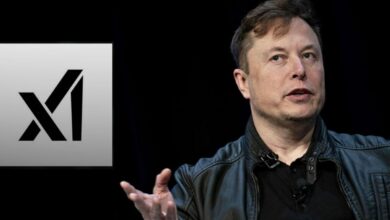

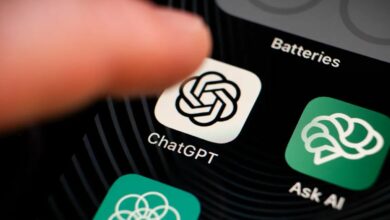






One Comment